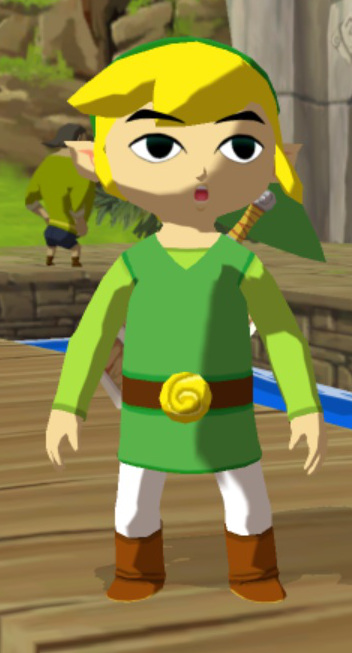This week, I modeled a bathroom! I will be cutting out a lot of the basic modeling stuff out of this blog post. I don't want to spend hours explaining how I made a simple object, and I am sure you don't want to read about it either. As such, some of the pictures won't really have any explanations. I will probably just spend my time explaining the new stuff. The blog will take just as long anyways.
I started with the tub first as it was a simple shape.
I decided to change the tub. After that, I started on the mirror, counters, and a window. In the left photo, you can see grass. This is because I am using an HDR. This is a file that the computer reads and projects onto the background. Besides adding a realistic background, an HDR also provides realistic lighting.
After working on the bathroom for a few days, I realized this was the two-week period. As such, I moved on the scene I was planning to do, a library. I started with the bookshelves and moved on from there. I was sort of going off of my memory of the public library.
However, I was not liking the result. One reason was that I was having difficulties with the books. So, after a couple days of work, I went back to the bathroom scene.
While working on the library, I tried to import a procedural wood texture I had downloaded. Procedural means that it is generated entirely from the computer and not an image. This is useful as you can then change everything from color to grain. I tried importing it using a method I read about before, but I actually did not hit the right keys, so I ended up writing over my bathroom scene. I had to start all over. At this point, it was practically going to be a one week period for me.
In an architecture video by Blender Guru, he mentioned the add-on called Archimesh. This add-on and many others come with Blender but are turned off by default. I turned it on and a few others to see what they can do. Ultimately, they were a great time-saver and gave me a better result than I otherwise would have gotten.
One of the most used features of Archimesh is the ability to generate walls. You can set the length of each wall, the number of walls, the angle of the wall, and even if it is curved or not! Using the grease pencil, you can draw the room. I probably won't be using the grease pencil too much, but it has some other uses. One of its uses is for 2D animation.
There is also a column, cabinet, and window generator. You can easily change the type and size. These are a great time saver, and they even come in default materials.
Oh, look. It's a book generator. It randomizes width, height, depth, slant, and color. This would have been useful to have.
There was also another really useful add-on I turned on. It was called the material library, and it has a large set of procedural materials. Thankfully, it saved me from downloading image textures or messing around with nodes on my own. I mentioned before how procedural textures are better than image texture as you can easily change things. For example, the tiles I used came in the colors on the right, but I didn't want that. Because it was a procedural texture, I was able to change a few colors to get the result I wanted. The material also came with normals and displacement, meaning that it doesn't look like a flat picture. The left image shows how the light reacts to the floor. I later changed the tiles to black and resized them.
I used the aforementioned cabinet generator to get the cabinet on the left. For the sink, I added a parabola, which was a shape in one of the add-ons. I did some resizing and extrusion to get the result I wanted. Unfortunately, I don't have any photos of the rest of the sink modeling, but it was simple stuff. I added a shape into the sink so the facet would have a place to sit on. The facet and the handles were just done using extrusion, though I did use the spin tool on the facet.
Eventually, a door was slapped in along with a window. The walls have an auto-hole feature. You click a button, and the windows and doors carve out a hole in the wall so the wall doesn't clip through them.
I decided to add a trash can. I felt it needed a bag, but I just trashed it as the can doesn't even show up in the final render.
I've been keeping the sink on a different render layer from the rest of the scene. This allows me to easily turn the sink on and off or select it if I need to move it. The sink is made of a dozen or so parts, so selecting them all could be difficult. Putting it on its own layer makes it easy to work on it. I put many other objects in the scene on different layers besides the sink. The orange dot means that an object on that layer is selected, and the dark gray box means that specific layer is currently being viewed. If I was making an animation, it may be useful to keep the characters on a different layer so they aren't in the way of the scene, or vice versa.
I felt that there was too much space in between the tub and sink so I slapped in another wall. I also added a wall on the side of the tub for a shower to go in.
It can't be seen, but an image texture was added to the ceiling to make it look like an actual ceiling.
This was the hard part. I wanted tiles around the tub, much there wasn't an appropriate procedural material. I could have fiddled around with the floor tiles, but I decided just to use an image texture. Where the ceiling was a flat plan, this was a less flat plane. As such, I needed to UV unwrap it. I manage to figure this out on my own, but I should have marked the seems for unwrapping. The computer did what it wanted, so the tiles were rotated in the wrong direction.
I was having an issue with the normal map. It wasn't scaled properly, so it was causing all of these little ghost brinks. I don't know if the image is clear enough to see them, though.
I resized the plane and ended up having to unwrap all over again. In the left image, I tried to get the seems to line up and to get the scale correct. Although all the images were the correct scale in relation to each other, I wanted to scale them some more so there would be more bricks. I couldn't do it, unfortunately.
Here is the shower. I used the pool water material for the glass. It gave me the effect I wanted; I just had to change the color. The handle was stolen from a door.
In the mirror, you could see the back wall, and it was looking bare. Using the same material as above, I made a simple towel. This material is not perfect, but it worked great for what I needed. Otherwise, I would have had to use a particle system. I did do one of those on my donut, but I wasn't having much luck with the towel.
To fill space and make the bathroom feel more like a bathroom, I added some objects. I am not going to talk about them, but I wanted to use one to demonstrate a problem I have noticed. There is smooth and flat shading in Blender. Smooth shading tries to shade the mesh in such a way that you can't tell it is low-poly. However, it often leaves weird looking spots, as seen in the left image. Because of this, I often find it easier to jack up the subsurface modifier. That, unfortunately, increases render times. Creases and edge loops are supposed to tell the smooth shading how to work, but it doesn't really seem to help. You can, though, choose which faces have smooth shading and which have flat shading while in edit mode. I did that for the bathtub and made the inside smooth shaded.
Blender Guru also said that architecture renders need something to draw the eye, so I added a vase of my roses. To get them to fit, I had to distort some stalks.
Here is an outside view of the room. There are a couple of objects I just left because they wouldn't be seen. The outside doesn't match the inside, and this is because I added separate walls to change the dimensions instead of changing the original walls.
One of the problems I had with this scene was lighting. I didn't want everything to be illuminated because it would look fake, but I needed some light in the room because the HDR was not enough. I added a light outside of the room, but it showed up as a bright, white barrier unless I set it to portal. You are supposed to set lights outside of a window to portal to prevent noise and save on render times. I wanted some light to be entering the window to set a bit of a mood, so I eventually set a light up to do this.
Also, notice all the noise. I turned off the denoiser because the denoiser was causing weird swirls in the practice renders. I decided about an hour into the six-hour render that I was going to have to rerender it to get rid of the noise. I do not know if that is noise to be exact. There are things called fireflies that can appear due to lighting, and those are much harder to remove.
Even if there was no noise, I would still have to rerender. Notice the towel rack. I rotated the entire scene so the image outside the window would be different, but the rack didn't rotate, so it clipped through the wall and towel. This rack would not rotate through normal means. I had to rotate it through the properties panel and not through the 3D view. It also didn't finish rendering, hence the missing square.
And here is the final image! I took a few hours and tweaked a bunch of stuff. For example, the lighting is a bit different, and I got that warm afternoon lighting I was going after. My later renders should look better as I downloaded and installed a new lighting system. It is supposed to give a more realistic look to your scenes by changing how the light reacts. I also changed the labels on the bottles on the tub. Originally, they were just text, but I got some actual labels to make it more realistic. These images were added to a plane. That plane then had a bunch of loop cuts added to it to increase its geometry. Finally, I used the shrink-wrap modifier to fit them to the bottle.
Ultimately, I do like how this scene turned out. As I practice more with architecture renders, they will probably start looking better and become more realistic looking. This is something I wanted to try as CGI is used a lot for retail and real estate. Google "bathroom." Most of the results are CGI. It is simply much easier to have someone model the scene with a computer instead of setting the entire thing up in the real world. Some of the stuff in this scene was done using add-ons. In the real world, most modelers would have access to a large library of models and materials, so they would only need to model the room and maybe a few other components.
On a side note, I finally watched that episode of Tigtone. The plot seemed pretty stupid, but I will mention that it was the season finale I recorded. This meant that I didn't really know everything, though I could guess at most of the missing details. The animation was not that great and pretty limited, but the art style was really cool. The look of the characters and scenes were astounding, so I guess the show had something going for it.
While doing research on CGI, I have come across numerous articles attacking the poor and sloppy CGI of many movies today. For the most part, they have mentioned superhero movies like Black Panther or Infinity War. Perhaps, with the knowledge I have learned through my month and a half of CGI, I can turn around the VFX industry to create something better.
Sorry if some things were not explained very well. I simply have gotten a little sick of repeating myself in my blogs. I tried to go over the new things, however. Despite the two-week period, this scene still took quite a bit of time. Part of that was due to the difficulty and my indecisiveness. There was also the problem that my father took his laptop with him to Missoula so I couldn't work on my scene for three days.
I want to, just for fun, try to go for a blatantly CGI look. None of my scenes have been photo-realistic, but the CGI isn't bad looking. I want to make a scene that has that bad CGI or early 2000's CGI look to it. I think it might be a space scene, but that could change. It might be some CGI spacecraft cruising through space, almost like some CGI stock footage to be used in whatever way you need.
Tune in next week for an adventure to the cosmos!